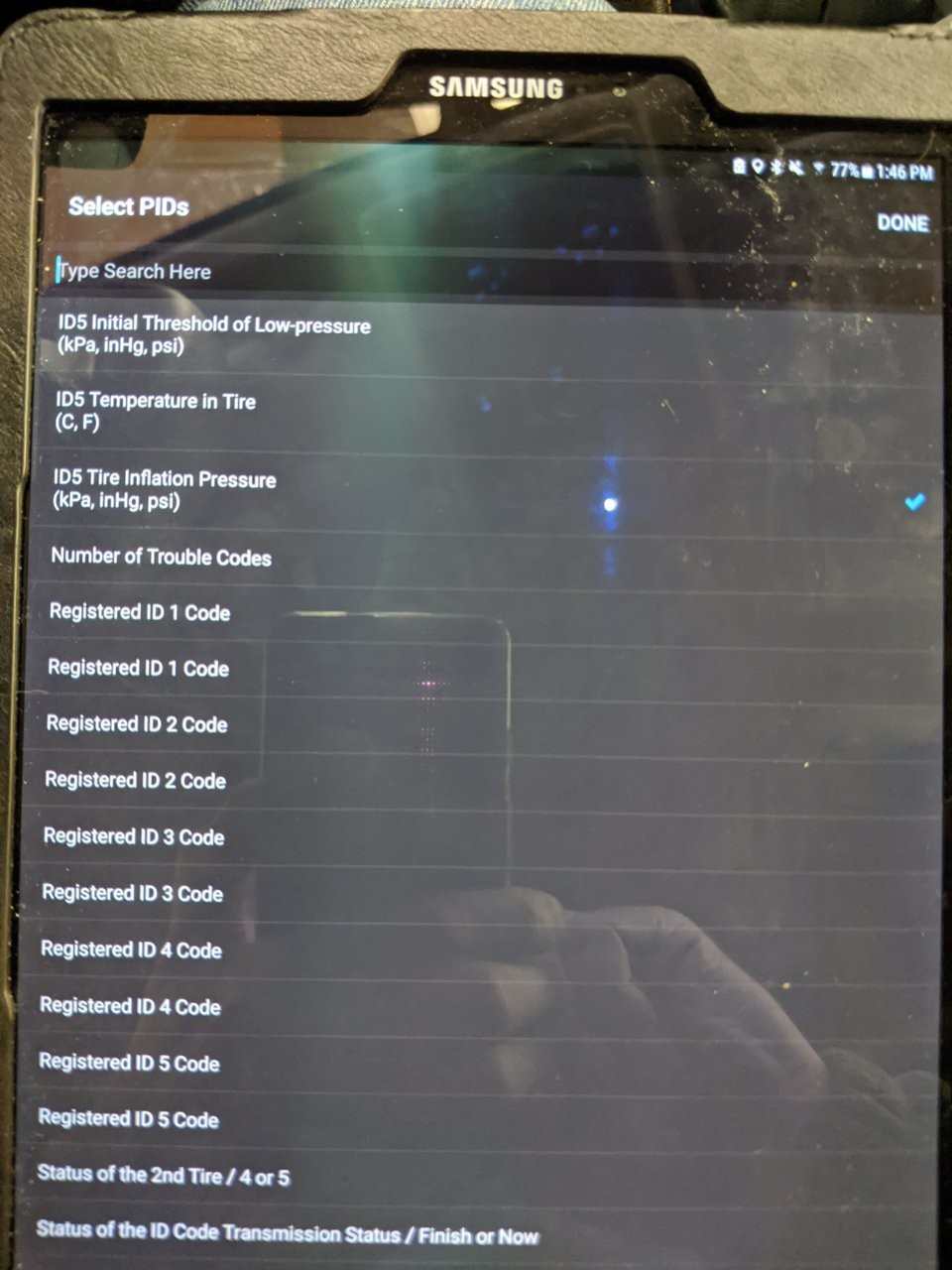This guide provides a detailed walkthrough on how to read real-time Tire Pressure Monitoring System (TPMS) data from a Toyota vehicle using an OBDLink MX+ and the OBDLink app. This method was successfully tested on a 2019 Toyota 4Runner TRD ORP. While this guide uses a specific vehicle and OBD2 scanner, the general principles can be applied to other Toyota models and compatible OBD2 scanners. This process requires your vehicle to be running, not just in the “On” position.
Setting Up Your OBD2 Scanner for Toyota TPMS
Before diving into reading TPMS data, it’s crucial to configure your OBDLink app and MX+ device correctly. This involves several key steps:
1. Configuring Vehicle Parameters in OBDLink App
- Open the OBDLink App: Launch the app on your Android device. Crucially, do not connect to the MX+ yet.
- Access Vehicle Editor: Navigate to Settings > Vehicle Editor.
- Input Vehicle Information: Enter your vehicle’s year, make, and model.
- Set Enhanced Network to “Prompt”: This allows you to manually select the system you want to access (in this case, TPMS). This step is essential for accessing Toyota’s enhanced diagnostics.
- Adjust Other Parameters (Optional): You can modify parameters like Engine Size and Fuel Tank Capacity if needed. Leaving the defaults is generally acceptable.
- Save Changes: Navigate back to the main menu.
2. Updating MX+ Firmware
- Connect MX+: Plug the OBDLink MX+ into your vehicle’s OBD2 port.
- Initiate Firmware Update: In the OBDLink app (ensure you are not connected to the MX+), go to Settings > Firmware Updates > Check for Updates. If an update is available, select “Update Firmware.”
3. Setting Unit Preferences
- Access Preferences: In the OBDLink app (disconnected from MX+), go to Settings > Preferences > Units.
- Select “psi” for Pressure: Ensure pressure readings are displayed in pounds per square inch (psi). Adjust other units as needed.
Selecting the correct TPMS PIDs is crucial for accurate readings.
Adding TPMS Data to Your Dashboard
With the initial setup complete, you can now add TPMS readings to your OBDLink app dashboard.
-
Add a New Dashboard: On the app’s main page, tap the Dashboard icon, then the vertical ellipses to open the menu and select “Add Dashboard.”
-
Add a TPMS Display: With the new dashboard open, select “Add Display” from the menu.
-
Configure the Display:
- Choose “Digital Gauge” as the display type.
- Select a built-in theme (“Dark” is recommended for a clean look).
- In the “Item” dropdown menu, navigate to Toyota, Lexus, Scion > Tire Pressure Monitor.
- Selecting the Correct PIDs: On the next screen, carefully choose the correct Tire Pressure Monitor PIDs. The specific IDs may vary by vehicle. In this test case:
- ID5: Spare Tire
- ID4: Right Front Tire
- ID3: Right Rear Tire
- ID2: Left Rear Tire
- ID1: Left Front Tire.
- Customize Display: Edit the display title (e.g., “RF Tire PSI”) and adjust the style as desired.
-
Repeat for Each Tire: Repeat the “Add Display” process for each tire, selecting the corresponding PID. You can utilize your saved display style for subsequent tires.
Connecting and Viewing TPMS Data
- Connect to Vehicle: Start your vehicle, plug in the MX+, and open the OBDLink app. Tap “Connect.”
- Select TPMS Network: In the “Enhanced Network” prompt, choose “Tire Pressure Monitor” and then “Connect.”
- View Your Dashboard: Tap the Dashboard icon and navigate to your TPMS dashboard. Your real-time tire pressure readings should now be displayed.
Selecting the “Tire Pressure Monitor” network.
Successfully displaying TPMS readings in PSI.
Conclusion
Accessing Toyota TPMS data via OBD2 is achievable with the correct tools and configuration. By following these steps, you can monitor your tire pressures in real-time, ensuring optimal tire health and vehicle safety. Remember to consult your vehicle’s owner’s manual for specific TPMS information and always prioritize safe driving practices.