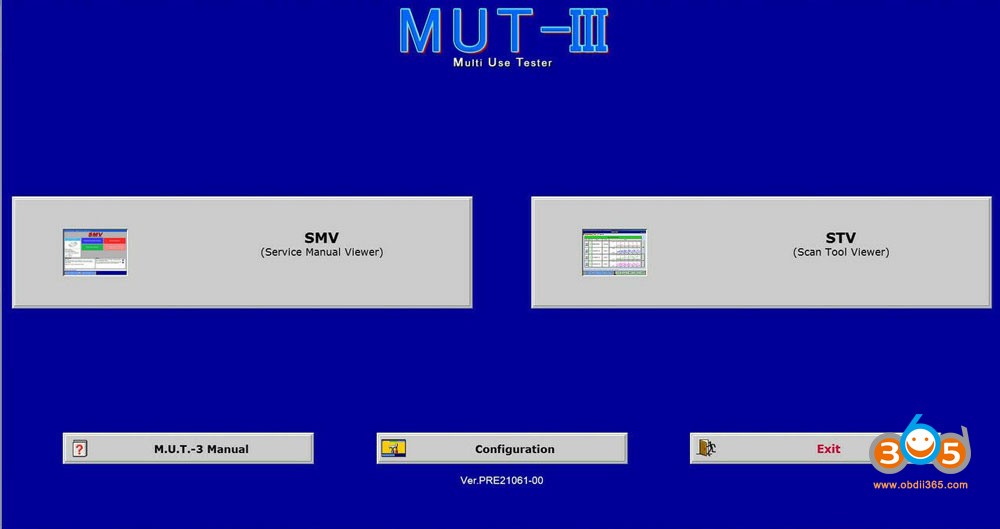Mitsubishi vehicles, known for their reliability and performance, require specialized diagnostic tools for troubleshooting and maintenance. While professional-grade equipment can be expensive, there are free Mitsubishi OBD2 software options available for enthusiasts and DIY mechanics. This guide explores the available free software, compatible devices, and how to use them for diagnosing your Mitsubishi.
Downloading Mitsubishi MUT-III Software
The Mitsubishi MUT-III (Multi-Use Tester III) software is a comprehensive diagnostic platform for Mitsubishi vehicles. Although not officially offered for free, older versions can be found online. A popular version, MUT III PRE 21061-00 (2021.11), is designed for cars (excluding Fuso trucks) and offers extensive functionalities:
- Full Diagnostics: Analyze all electronic components in Mitsubishi vehicles.
- Parameter Measurement: Monitor engine and transmission performance data.
- Component Configuration: Adjust and adapt various vehicle settings.
- Firmware Updates: Update vehicle software to the latest versions.
Download Links: Several sources may offer this older version, including file-sharing platforms like Mega and Google Drive. Always exercise caution when downloading software from unofficial sources and scan for viruses before installation.
Software Details:
- Language: English, French, German, Russian, Spanish, Polish, Chinese.
- Operating System: Windows 7, Windows 10, Windows 11.
- Compatible Devices: Works with the official MUT-3 VCI device or select J2534 pass-thru devices.
Compatible J2534 Devices
The MUT-III software can function with various J2534 pass-thru interfaces, providing a more affordable alternative to the dedicated MUT-3 hardware. Compatible devices often include:
- Bosch/Ford VCM II
- Bosch KTS 570
- Drew Technologies MongoosePro MFC JCI
- Alliance Probe J2534
- Mangoose (Mongoose JLR)
- NISSAN VI2
- Abritus 72 ABRITES AVDI
- GM MDI
- Allscanner VCX
- VCX Nano N52FM (using VXDIAG J2534 drivers)
- NEXIQ USB-Link
- Scanmatik 2 pro (with J2534 drivers)
- Openport 2.0
- Autel Maxiflash
Downloading and Configuring J2534 Drivers for MUT-III
The downloaded MUT-III software usually doesn’t include specific J2534 drivers. You’ll need to download and configure the drivers for your specific J2534 device separately. Online resources and forums dedicated to automotive diagnostics can provide guidance on obtaining and setting up these drivers.
Configuration Steps:
- Install the drivers for your chosen J2534 interface.
- Copy specific configuration files (often provided with driver downloads) to the designated MUT-III software directory (C:/MUTSW_SE/MUT3_SE/System/Common).
- Launch the MUT-3 SE software, initiate the diagnostic process, and select your adapter from the available list within the software.
Using Allscanner VXDIAG as a J2534 Interface
Allscanner VXDIAG devices can potentially function as a J2534 interface for MUT-III, although compatibility varies depending on the specific VXDIAG model and its supported protocols. Consult online resources for confirmed compatibility with your particular VXDIAG device.
Specific instructions for configuring VXDIAG drivers for use with MUT-III, involving registry edits and driver file manipulation, can be found in online forums and tutorials.
Disclaimer
Using free or unofficial software for vehicle diagnostics always carries a degree of risk. Ensure you download files from reputable sources and exercise caution. This information is for educational purposes only, and any actions taken based on this guide are at your own discretion.
Remember to always prioritize safety when working on your vehicle and consult with a qualified mechanic if you encounter complex issues.