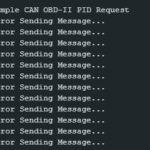Using an iPad to diagnose and reset your car’s trouble codes is a convenient and cost-effective solution. With a compatible OBD2 adapter and the right app, you can transform your iPad into a powerful diagnostic tool. This article explores how to reset your car’s check engine light using an iPad and an OBD2 scanner.
Understanding OBD2 and iPad Compatibility
OBD2 (On-Board Diagnostics II) is a standardized system that allows external devices to access a vehicle’s diagnostic data. Most cars manufactured after 1996 are OBD2 compliant. To connect your iPad to your car’s OBD2 port, you’ll need a wireless Bluetooth or Wi-Fi OBD2 adapter.
Choosing a reliable adapter is crucial. While inexpensive options are available, opting for a reputable brand like Kiwi 3, Viecar, V-Gate, Carista, LELink, or Veepeak ensures a stable connection and accurate data transmission. Avoid adapters marked as v2.1, as they are known to have compatibility issues.
Selecting the Right iPad OBD2 App for Resetting Codes
Several apps on the App Store can turn your iPad into an OBD2 scanner. Look for apps that specifically offer the ability to read and clear Diagnostic Trouble Codes (DTCs). Features to consider include:
- Code Reading and Clearing: The app should be able to read and clear DTCs, effectively resetting the check engine light.
- Live Data: Accessing real-time sensor data allows you to monitor your car’s performance and identify potential issues.
- DTC Database: A built-in database of DTC descriptions helps you understand the meaning of each code.
- Customization: Some apps allow you to customize dashboards and track specific parameters.
How to Reset Your Check Engine Light with an iPad
- Purchase a Compatible OBD2 Adapter: Ensure the adapter is compatible with both your iPad (via Bluetooth or Wi-Fi) and your car’s OBD2 port.
- Download an OBD2 App: Choose a reputable app with the features mentioned above. “Car Scanner ELM OBD2” is one example of a free app with in-app purchases to unlock full functionality.
- Connect the Adapter: Plug the OBD2 adapter into your car’s diagnostic port, usually located under the dashboard.
- Pair the Adapter with Your iPad: Turn on your iPad’s Bluetooth or Wi-Fi and pair it with the adapter following the app’s instructions.
- Launch the App and Read Codes: Open the OBD2 app and initiate a scan to retrieve the DTCs stored in your car’s ECU.
- Clear the Codes: Once the codes are displayed, use the app’s function to clear or reset the DTCs. This will typically turn off the check engine light.
Important Note: Clearing the check engine light only resets the code; it does not fix the underlying problem. If the issue persists, the light will come back on.
Understanding the Risks of Resetting Codes
While resetting codes can temporarily turn off the check engine light, it’s crucial to address the underlying issue. Ignoring a persistent problem can lead to further damage and more costly repairs. If the check engine light returns, consult a qualified mechanic for a proper diagnosis and repair.
Conclusion
Resetting your car’s trouble codes with an iPad and an OBD2 adapter offers a convenient way to manage your vehicle’s health. However, remember that this process only addresses the symptoms, not the underlying cause. Always investigate and repair any persistent issues to ensure your vehicle’s safety and longevity. Using a reliable OBD2 adapter and a feature-rich app will provide the best results for diagnosing and resetting your car’s check engine light.