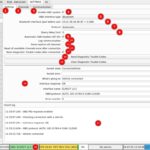This comprehensive guide provides step-by-step instructions for downloading and installing the correct drivers for your ELM327 USB OBD2 scanner on Windows computers. Ensuring proper driver installation is crucial for seamless communication between your OBD2 software and your vehicle.
Connecting your car to a computer for diagnostics is now easier than ever with an ELM327 USB OBD2 interface and compatible software. This guide will walk you through the process of installing the necessary drivers for your ELM327 USB cable on various Windows operating systems (XP, 7, 8, 10, and 11), ensuring a smooth connection with your chosen OBD2 software. A properly installed ELM327 is essential for effective vehicle diagnostics.
Installing ELM327 USB Drivers on Windows
Automatic Installation:
- Connect your ELM327 USB scanner to your computer’s USB port.
- Windows will typically attempt to automatically install the necessary drivers.
Verifying Driver Installation:
- Open Device Manager. You can search for it in the Windows search bar.
- Expand Ports (COM & LPT).
- Look for devices like “USB-Serial CH340,” “FT232R USB UART,” “Prolific USB-to-Serial,” “USB Serial Port,” “USB2.0-Serial,” or “Silicon Labs CP210x USB to UART Bridge.”
- Crucially, ensure there are no yellow exclamation marks (!) next to these devices. A yellow mark indicates a driver problem.
If there are no yellow exclamation marks, your ELM327 USB drivers are correctly installed. You can proceed to connect to your vehicle using your OBD2 software.
Manual Driver Installation
If you see a yellow exclamation mark, you need to manually install the drivers. We’ve provided several driver packs below. Try each one sequentially, restarting your PC after each installation until the yellow mark disappears.
Download Driver Packs:
-
DRIVER PACK 1 (For Silicon Labs CP210x chips) Install the x64 version for 64-bit Windows and the x86 version for 32-bit Windows.
-
DRIVER PACK 2 (For Prolific chips)
-
DRIVER PACK 3 (For FTDI chips)
-
DRIVER PACK 4 (For CH340 chips)
-
DRIVER PACK 5 (Alternative Prolific driver for Windows 8 and later) Special Installation Instructions:
-
Move the unextracted folder to your Desktop.
-
Right-click on “ser2pl” (gear icon) and select “Install”.
-
Connect the ELM327. In Device Manager, right-click on the Prolific device with the yellow mark and select “Update Driver Software”.
-
Choose “Browse my computer…” and then “Let me pick from a list…”.
-
Uncheck “Show compatible hardware”.
-
Select Prolific driver version 3.3.2.102 and install.
-
-
DRIVER PACK 6 (Comprehensive driver pack) Double-click “InstallUSB” to install.
Troubleshooting Persistent Issues
Code 10 Error: If you encounter a “Code 10 error” with a Prolific device, refer to this specialized guide.
Other Issues: If you still have problems after trying all the driver packs, try these steps:
-
Verify ELM327 Functionality: When plugged in, the ELM327 should flash all lights briefly, then settle with one red light. If not, the device may be faulty.
-
Restart your computer with the ELM327 plugged in.
-
Try different USB ports on your computer.
Connecting to Your Vehicle
Once the drivers are installed, connect the ELM327 to your car’s OBD2 port (usually under the dashboard) and your computer. Turn the ignition to the “ON” position (don’t start the engine). You can then launch your OBD2 software and connect to your vehicle.
For optimal data retrieval, start the engine after connecting. Remember to prioritize safe driving while using the ELM327 and OBD2 software.
Testing Your ELM327 Connection
Download EasyOBD to test your connection. Follow the instructions in the software. Green indicators signify a successful connection. Red indicators suggest incompatibility.
This guide provides a comprehensive resource for downloading the necessary ELM327 USB OBD2 drivers and troubleshooting installation issues. By following these steps, you can ensure a reliable connection for diagnosing your vehicle.