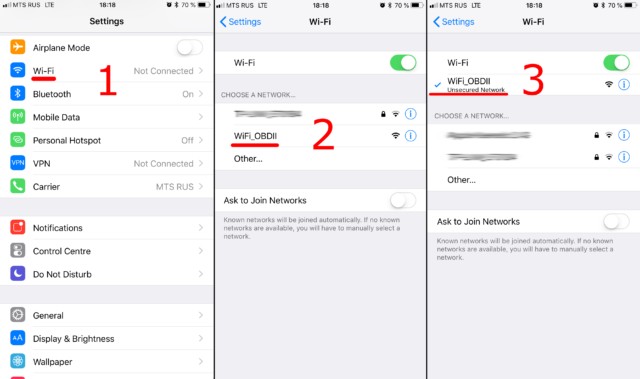Connecting your ELM OBD2 scanner to your car via WiFi can seem daunting, but it’s actually a straightforward process. This guide provides a detailed walkthrough for setting up your ELM327 WiFi OBD2 scanner and connecting it to the Car Scanner app.
Connecting to Your ELM327 WiFi Adapter
First, ensure your car’s ignition is on or the engine is running. Plug your ELM327 WiFi adapter into the OBDII port, usually located under the dashboard on the driver’s side. If your adapter has a power button, press it.
Step 1: Connecting to the WiFi Network
On your phone or tablet, open the WiFi settings. Look for a WiFi network with a name like “OBDII,” “OBD2,” “WIFI_OBDII,” or something similar. The name might also include your adapter’s brand (e.g., “VLINK” for VGate adapters). Connect to this network. Most adapters don’t require a password, but consult your adapter’s documentation if one is needed. Remember, the network name will not be related to your car’s brand.
Step 2: Configuring the Car Scanner App
Open the Car Scanner app and navigate to Settings (gear icon in the top right corner). Select “Adapter” (or “Connection” in older versions). Choose “Wi-Fi” as the connection type.
Verify the adapter’s IP address and port. The default IP address is often 192.168.0.10, and the port is 35000. However, these settings might vary depending on the adapter model. Refer to your adapter’s documentation for the correct values.
Step 3: Establishing the Connection
Once the IP address and port are confirmed, tap the “Connect” button.
For subsequent connections, ensure your device is connected to the OBD2 WiFi network and simply tap “Connect” in the Car Scanner app. You are now ready to use your ELM OBD2 scanner to diagnose and monitor your vehicle’s performance.