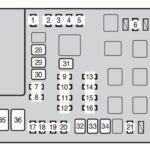Connecting an Android radio to an OBD2 scanner can be frustrating. Many users struggle to pair their devices, hindering access to valuable vehicle data. This guide addresses common issues and offers solutions to help you successfully connect your Android radio and OBD2 scanner.
Common OBD2 Connection Problems with Android Radios
One common problem is the inability to pair the OBD2 dongle with the Android radio via Bluetooth. Even with correct pairing codes and disabling “auto connect,” the connection often fails. The radio may display an incorrect code message, even with rapid input attempts. Using a USB keyboard to bypass the on-screen keyboard often doesn’t resolve the issue. Some users report compatibility issues with specific OBD2 dongles, even though these dongles work flawlessly with other devices like phones and laptops. This suggests potential compatibility limitations within the Android radio’s software or Bluetooth implementation.
Possible Solutions and Troubleshooting Steps
Bluetooth Compatibility: Ensure your OBD2 scanner uses a Bluetooth protocol compatible with your Android radio. Most modern scanners use Bluetooth 4.0 (BLE), but older radios might not support this standard. Consult your radio’s specifications to confirm compatibility. If your radio supports Bluetooth 4.0 make sure your OBD2 adapter also supports this or an earlier protocol as some only support the newer protocol. Trying a different OBD2 adapter that uses an earlier Bluetooth protocol could resolve the issue.
Pairing Process: Double-check the pairing process for both your Android radio and OBD2 scanner. Ensure you’re entering the correct pairing code on the radio within the allotted time. Some radios have specific pairing procedures that might differ from standard Bluetooth connections. Refer to the user manuals for both devices for detailed instructions.
Hidden Bluetooth Settings: Some Android radios have hidden Bluetooth settings that might interfere with the pairing process. Accessing these settings, often found by searching within the settings menu, allows you to modify connection parameters. Try adjusting settings like “auto connect” or changing the pairing code to a simpler one.
Software Updates: Outdated firmware on either the Android radio or the OBD2 scanner can lead to compatibility issues. Check for firmware updates for both devices and install them if available. Updated software often includes bug fixes and improved compatibility.
Third-Party Apps: Explore third-party OBD2 apps available on the Google Play Store. Some apps are designed to work with specific Android radios or OBD2 scanners, offering better compatibility and advanced features. Researching and trying different apps might provide a workaround for connection problems.
Factory Reset: As a last resort, consider performing a factory reset on your Android radio. This will restore the radio to its default settings and might resolve underlying software conflicts that prevent OBD2 connection. Remember to back up any important data before performing a factory reset.
Conclusion
Connecting an Android radio to an OBD2 scanner can be challenging due to compatibility issues and software limitations. By systematically troubleshooting potential problems and exploring various solutions, you can increase your chances of successfully connecting the devices and accessing valuable vehicle diagnostics. Remember to consult user manuals, explore online forums, and try different approaches to overcome connection obstacles.